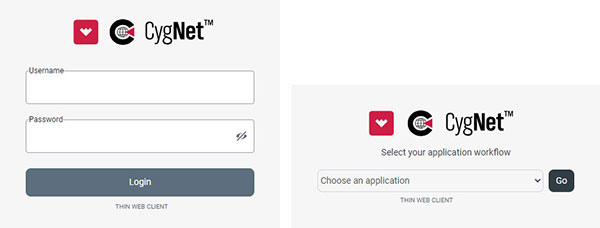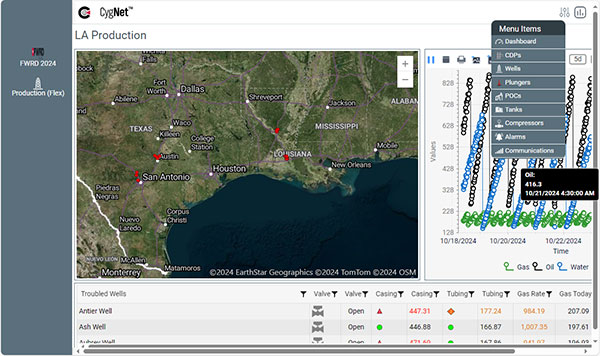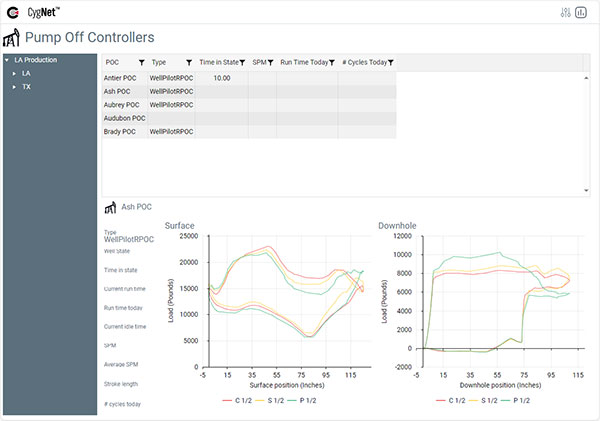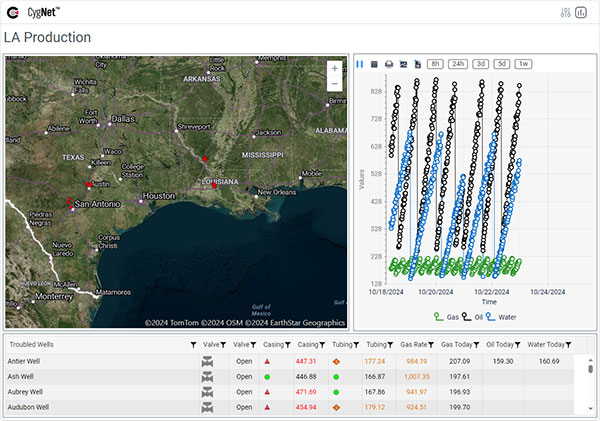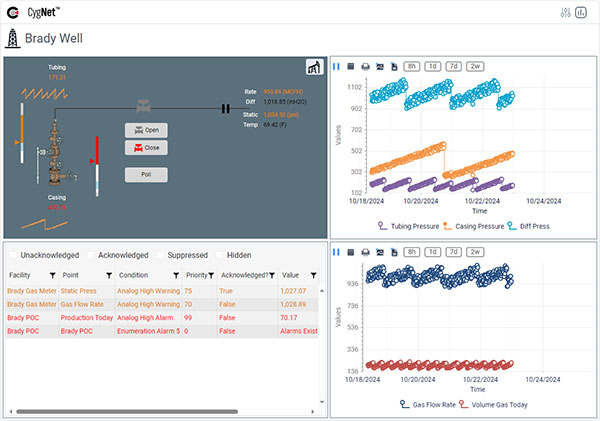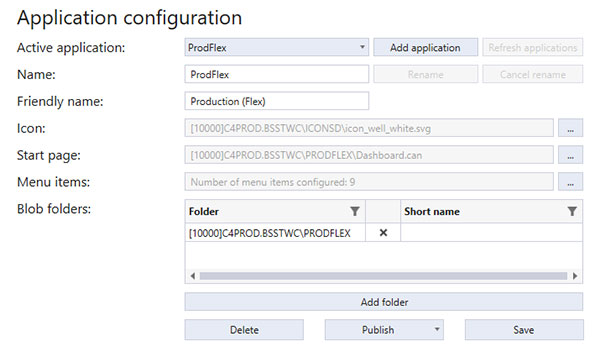Announcing CygNet Thin Web Client 1.6
November 18, 2024 /
0 comments / in
Canvas
General
Patch
Product Release
Studio Tips
Support
/ by Brandon Fore
We are thrilled to announce the arrival of the latest release of the CygNet Thin Web Client (TWC), v1.6, jam packed with new controls, features, and improvements. The TWC leverages familiar CygNet screen building techniques to allow you to construct web-based workflows displaying data from your CygNet servers. We’ve been busy adding new features to Canvas and TWC and fixing a few issues here and there, including the following items:
TWC v1.6 Usability Highlights
- A New UI – The TWC user interface has undergone a substantial redesign to enhance your overall experience with the application. Some of the improvements you will notice include:
- an updated login and application start page
- a collapsible sidebar to hold all published applications each with a friendly name and icon
- helpful new icons to quickly access all menu items (the screens contained within each application) and all saved ad hoc charts
- adoption of the Roboto font family throughout to ensure textual consistency
- an enhanced color palette to improve legibility and create a visually pleasing design.
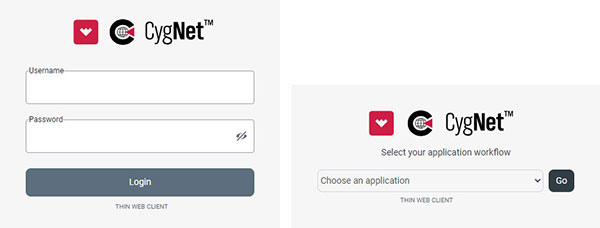
New TWC User interface showing Login screen and Application selection
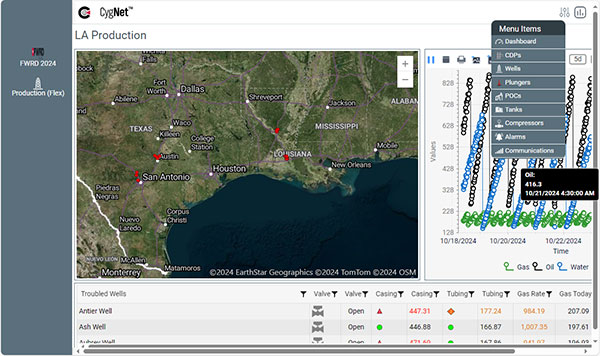
New TWC User Interface showing Sidebar and Menu Items in the Production application, with a Map showing highlighted facilities, a Chart showing Gas, Oil, and Water values, and a CygNet Grid showing Troubled Wells
- Responsive Screen Design – The TWC is completely responsive when a window is resized using familiar control resizing techniques (minimize, maximize, zoom, pinch, swipe, etc.), ensuring your screens and applications work properly when viewed on any desktop or mobile device, screen, or browser-window size.
- Enhanced Performance – The TWC now uses Microsoft .NET 8, offering performance optimization, security enhancements, and Blazor improvements. All necessary files are installed and/or upgraded automatically, so no additional action is required.
- Server Metrics – We’ve implemented the collection of several practical server statistics, such as: CPU usage, memory, usage, number of logged-in users, current and total server connections, server state, active application, etc., which are gathered from the two TWC servers and passed to CygNet, allowing you to monitor the performance and status of the TWC servers at a glance. We’ve also provided some sample metrics screens to help get you started.
New Controls for TWC Screens
The v1.6 release includes several new controls supported by Canvas and TWC, plus the conversion of other Canvas controls to TWC.
- DDS Button, DDS Edit Box, and DDS Text Tool – We’re excited about these new DDS-based controls that can be used to display and edit non-point-based data. These controls are an efficient way to create transaction-based screens for displaying and manipulating data group information for remote devices. Add these controls to your screens to get and send data group transaction data (data group element IDs (DEIDs)) from and to a remote device. Use these controls to implement a scriptless solution for creating screens where data is encapsulated in a transaction, but not mapped to a CygNet point. For example, you could make a lift management screen for plungers or other device types in your CygNet environment. The DDS-based controls are available only in Canvas at this time but will be added to the TWC along with other DDS-based controls in the near future.
- Dynagraph – A fully operational Dynagraph control is available to add to your TWC screens to visualize rod-pump well performance by displaying dynagraph cards for Pump-Off Control (POC) facilities in your CygNet system. The control contains a card plot area displaying selected dynagraph cards (Surface, Downhole, or both), to graphically illustrate load versus position data. Graphical elements on the card plot area include the POC setpoint, dotted lines indicating peak load and mean load, and a vertical line indicating stroke length. A custom context menu is available to communicate with devices to retrieve card data, edit Pumpoff Configuration, and configure Fluid Fill Setpoint (%) values for the associated facility.
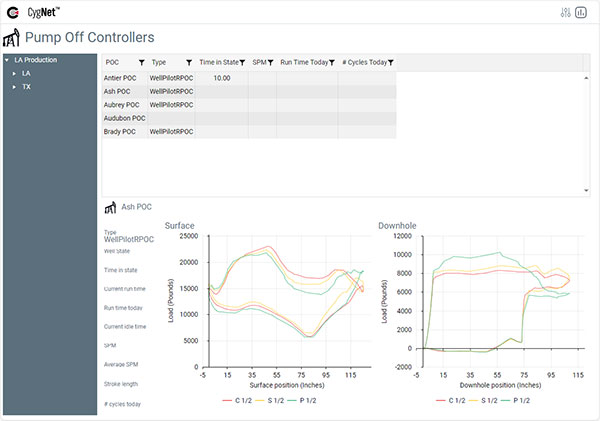
Surface and Downhole Dynagraph Controls driven by Tag Chooser and CygNet Grid
- Facility Emitter – A handy new control, the Facility Emitter, is available in Canvas and TWC to leverage the facility receiving and facility sending model in Canvas by allowing multi-directional linking between controls without script. The control takes facility information passed to it from a sending control (e.g., a tag chooser, grid, or map (Canvas only)), applies a facility filter, then delivers filtered data to other receiving controls on the screen. Multiple Facility Emitter controls can be daisy-chained together to allow deeper filtering before passing data to a final receiving control for display on the screen. The Facility Emitter is a hidden control, visible only in design mode, but doing its work behind the scenes in run mode.
- Map – The Map control is now supported in the TWC to give geographical context to your CygNet facility data. The TWC map providers are Azure Maps and OpenStreetMap. You can add any number of layers to a map, and each layer can be used to display facility location data via an Image, which represents what will be displayed for the facility at the specified GPS coordinates, for example, an image representing the point state of the associated point. Each map layer can be configured as a facility receiver, sourcing its facility from other another control or the screen. Hyperlinking from the image to another screen via a single click is also supported, sending any configured facility to a receiving screen.
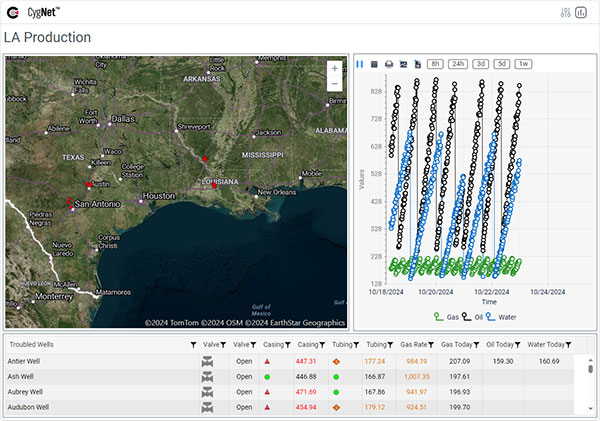
Map, Chart, and CygNet Grid showing Troubled Wells in the LA Production area
- Note Grid – We’ve added a read-only Note Grid to the TWC to display notes stored in the CygNet NOTE service. The grid is a facility receiver so it can be driven by another control on the screen such as a tag chooser. It displays notes by note attribute, between a range of dates, and filtered by note type. If a note has one or more associated facility or point, the Note Grid will add a row for each association. When the Note Grid receives its facilities from another control, the grid will only show notes for received associated facilities. The date and time of the notes displayed in the grid can be changed in run mode and the notes can be exported to a .csv file.
- Shape – You can now add shapes to your TWC screens. This CygNet-aware control can be used to add geometric shapes, lines, and other custom paths to your screens. Any shape can be a facility receiver, displaying data for any associated facility or point attribute. Self and point-state color is supported for shape fill, line, and overlayed text. Hyperlinking from the shape to another screen via a single click is also supported, sending any configured facility to the receiving screen.
- CygNet Reference Packages and Installer – Now updated for v1.6 and available for installation and screen creation. The screens, workflows, and sample data provided in the CygNet Reference Package represent the most current capabilities of Canvas and the CygNet TWC and is offered as an example of how you might implement Canvas and TWC to create a similar set of screens for your operators to visualize enterprise data in Canvas and/or the TWC. A Reference_Packages.zip is included with the CygNet Thin Web Client v1.6 upgrade files and contains all the files and instructions you need to get started with new controls and other enhancements.
Canvas and TWC v1.6 Modifications
The following changes have been made to Canvas controls to improve their performance and usability on TWC screens.
- Alarm Grid – Better sorting and filtering of columns, enhancements to background and foreground color display to improve legibility, full support for column text alignment.
- Chart – Added a configurable toolbar to enable live updating, show quick-range buttons, print, and export data as an image or to a .csv file.
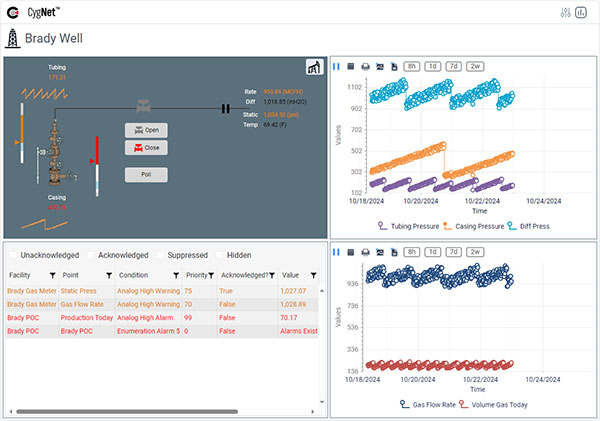
Two Charts for the Brady Well showing configurable Toolbar and Quick-Range Buttons
-
CygNet Grid – You can now include a point-state Image column in your grids to display a CygNet-aware image that can change based on the point state of the associated point. Other new features include a Summary row for a point column with options of Sum, Min, Max, MinMax, Count, and Mean; and full support for column text alignment.
-
Detail Control, Sparkline – A Sparkline on a Detail control now supports full date range configuration, including live updates. All date-range options for the Sparkline are supported in both Canvas and the TWC.
-
Text Tool – We’ve added hyperlinking to another screen in both Canvas and TWC, passing an associated facility to the specified screen or script. No click, single click, and double click actions are supported. Script events are supported in the Canvas; scripting is not supported in the TWC.
-
Relative Facilities – Relative facility resolution has been enhanced for CygNet systems with multiple UISs in the same site.
Canvas Native Modifications
The following changes have been made in support of Canvas in its Native view.
-
Canvas, all TWC-supported controls – In order to support responsive design for the TWC, the Horizontal resize mode and Vertical resize mode properties are now configurable in the property pane when creating screens to be viewed in the TWC.
-
Dynagraph – We’ve added control-specific run-mode context menu items and implemented Canvas-specific dialog boxes to edit Pumpoff Configuration and configure Fluid Fill Setpoint (%) values for the associated facility. In TWC v1.4 these context menu items were hidden.
-
Map – As mentioned above, in TWC the Map supports hyperlinking from an Image to another screen via a single click, sending any configured facility to the receiving screen. In Canvas the Map supports hyperlinking from an Image and a Shape to another screen. Hyperlinking from an Object is not supported. The map providers are different for Canvas and TWC, so to support this configuration, the map settings in the Canvas Backstage view have been modified to allow selection of your preferred map provider: Bing Maps and OpenStreetMap for Canvas and Azure Maps and OpenStreetMap for the TWC. Finally, the map layer configuration UI in Canvas has been updated with an icon and tooltip to indicate which properties are supported by the TWC.
-
Canvas Web Settings – As part of the TWC UI redesign, you can now optionally specify a friendly name and an icon for each TWC application, which appears on the Application sidebar in the TWC. A Friendly name and Icon option have been added to the Application configuration tab in the TWC Web Settings page in the Canvas Backstage view.
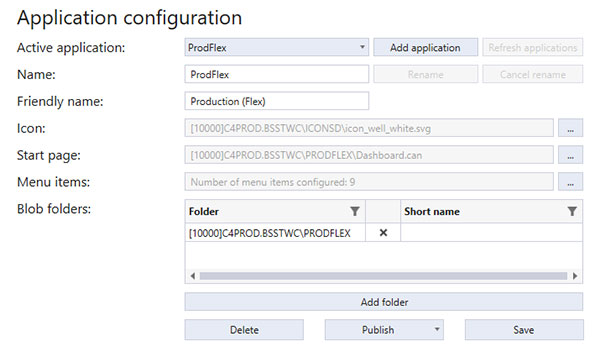
Canvas Web Settings, Application Configuration
Downloads
The CygNet Thin Web Client v1.6 is now available for download from the CygNet Software download site.
Required Canvas patches are available for CygNet v9.7 and CygNet v9.8 users from the CygNet Software download site.
Documentation
Our product documentation is available online. The updated CygNet 9.8 product documentation is now available here:
Share this entry